HTML Tutorial 4: How to Add Leadbolt to your app and How to make tables
Ok guys and gals welcome to another html tutorial. Today we will discuss adding leadbolt AD's to your app. Also how to make tables to nest infomation. Lets begin type this into your text editor once your finish save it as lead.html
<!DOCTYPE html>
<head>
<meta name="viewport" content="width=device=width,user-scalable=no">
</head>
<body>
</body>
</html>
Now if you havent already go sign up with leadbolt.
1) Submit your app for approval , usually just submit your googleplay link or any other links to your app.
2) Once they approve which is fast, select the HTML wall activity and they will give you a code.
3) Select all of the code they give you and paste it in the body of your html page.
4) Zip the HTML page up .
5) Go to andromo and select the HTML activity , delete the index.html and replace it with lead.html
<!DOCTYPE html>
<head>
<meta name="viewport" content="width=device=width,user-scalable=no">
</head>
<body>
LeadBolt code goes here!!
</body>
</html>
Ok now we will get into tables for part 2 of this tutorial. As always set up your html page and you can save it as tables.html
Tables are used to make documents similar to word or excel. They are good for making reference charts, how to guides, and
displaying information in a professional manner.
<!DOCTYPE html>
<head>
<meta name="viewport" content="width=device=width,user-scalable=no">
</head>
<body>
</body>
</html>
Save as tables.html if you haven't already . Now add these next lines of code and I will explain what they do.
<!DOCTYPE html>
<head>
<meta name="viewport" content="width=device=width,user-scalable=no">
</head>
<body>
<h1> My Professional Informational Tables<h1>
<table border="1">
<tr>
<td>Employee's</td>
<td>Janet</td>
<td>Mike</td>
<td>John</td>
</tr>
<tr>
<td>Payroll</td>
<td>$500</td>
<td>$300</td>
<td>$600<td>
</tr>
</table>
</body>
</html>
Ok now for the code explaination
<tables> Let the html page know that your going to access the tables graphics.
<tr> Let the HTML page know to go from left to right.
<td> What ever you type in the middle of the <td> </td> will be displayed onscreen in a block.
Download this html double click on your computer to see what it looks like.
Its similar to files made with microsoft word programs and is very neat and professional.
http://sourceforge.net/projects/pfbw/files/Table.html/download
Any questions please let us know how we can help you.
<!DOCTYPE html>
<head>
<meta name="viewport" content="width=device=width,user-scalable=no">
</head>
<body>
</body>
</html>
Now if you havent already go sign up with leadbolt.
1) Submit your app for approval , usually just submit your googleplay link or any other links to your app.
2) Once they approve which is fast, select the HTML wall activity and they will give you a code.
3) Select all of the code they give you and paste it in the body of your html page.
4) Zip the HTML page up .
5) Go to andromo and select the HTML activity , delete the index.html and replace it with lead.html
<!DOCTYPE html>
<head>
<meta name="viewport" content="width=device=width,user-scalable=no">
</head>
<body>
LeadBolt code goes here!!
</body>
</html>
Ok now we will get into tables for part 2 of this tutorial. As always set up your html page and you can save it as tables.html
Tables are used to make documents similar to word or excel. They are good for making reference charts, how to guides, and
displaying information in a professional manner.
<!DOCTYPE html>
<head>
<meta name="viewport" content="width=device=width,user-scalable=no">
</head>
<body>
</body>
</html>
Save as tables.html if you haven't already . Now add these next lines of code and I will explain what they do.
<!DOCTYPE html>
<head>
<meta name="viewport" content="width=device=width,user-scalable=no">
</head>
<body>
<h1> My Professional Informational Tables<h1>
<table border="1">
<tr>
<td>Employee's</td>
<td>Janet</td>
<td>Mike</td>
<td>John</td>
</tr>
<tr>
<td>Payroll</td>
<td>$500</td>
<td>$300</td>
<td>$600<td>
</tr>
</table>
</body>
</html>
Ok now for the code explaination
<tables> Let the html page know that your going to access the tables graphics.
<tr> Let the HTML page know to go from left to right.
<td> What ever you type in the middle of the <td> </td> will be displayed onscreen in a block.
Download this html double click on your computer to see what it looks like.
Its similar to files made with microsoft word programs and is very neat and professional.
http://sourceforge.net/projects/pfbw/files/Table.html/download
Any questions please let us know how we can help you.
Tagged:
Comments
This is a photo of a table.
first of all thanks for all your work!!!
I think I have a blonde moment right now :-)
.... I created a section on leadbolt HTML Ads - App Overlay (App Wall)
When I click get code, I simply get this plain text:
http://ad.leadboltads.net/show_app_wall?section_id=12345678
Now, how do I add this code to the body of the html file?
What tags do you use? href, iframe, ...?
If I only add this line of text with no <>, it - of course - does nothing.
Also, why do you have an html closing tag, but no html opening tag?
Is that on purpose?
Thank you ver much in advance for your help!
<iframe src="http://ad.leadboltads.net/show_app_wall?section_id=385653164 "width="400" height="400"></iframe>
Paste it in the body of html page don't add anything. Now when you test it
remember it works only in a mobile browser. If you test on the computer it will
show nothing. I have html opening tag <!DOCTYPE html> its the HTML5 version of it.
If you run into anymore trouble just let me know so I can fix it.
I must be missing something
A leadbolt ad placed as you describe, will it show throughout the app at the various activities?
of Thor Movie wallpaper app. It has the leadbolt in the more free apps section. If people
like your app they will look in that section.
http://sourceforge.net/projects/pfbw/files/ThorDarkWorld.apk/download
Thanks!