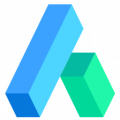Adding StartApp ads to your Andromo apps
Setting Up StartApp Ads
Introduction
StartApp is another
AdNetwork that Andromo
developers can use to monetize their Andromo apps. Adding StartApp
banners and/or interstitials to your app is a very simple procedure
much like other ad networks:
- Register for a StartApp Developer Account
- Add your App to StartApp
- Add your StartApp Developer ID and App ID to your Andromo
App - Build and Test Your App
Register for a
StartApp Developer Account
The first step is to register for a StartApp Developer Account:

After registering you'll receive a confirmation email with
instructions for activating your account.
Add
your App to StartApp
After confirming your account, you'll see a Getting Started page
containing an "Add App" button:

Choose "Android" as the App Platform, and enter your app's
package name in the "App Package Name" field. You can find your
app's package name on the "App Info" tab of your Andromo
project:

Once you've entered your package name, press the "Get Info"
button. StartApp will attempt to search for your app's name and
description if it's been published already. If you've yet to
publish your app, you'll be asked if your app is live or not and to
provide it's name and description as shown below. Press the
"Continue" button when you're done:

On the Choose SDK page, select "InApp SDK" and press the
"Continue" button:

After pressing the "Continue" button, you'll see the SDK
Integration page. You don't need to worry about the download SDK or
integration manual options since we've handled that step for you.
However on that page you'll find your StartApp "Developer ID" and
"App ID" that you'll need in Andromo, so copy those values for the
next step.

Add
your StartApp Developer ID and App ID to your Andromo App
Now that you have your StartApp "Developer ID" and "App ID", all
you need to do is enable StartApp banners and/or interstitials in
your Andromo app and enter those IDs. The same IDs apply to both
banners and interstitials. You can enable StartApp in your app and
enter these values on the Monetization tab of your Andromo
project.

Build and Test Your App
After you've enabled StartApp and entered your IDs, rebuild your
app and test it to make sure you're seeing the new banners and/or
interstitials.